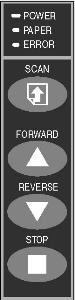Scanning a Document
- Load a document into the scanner as described in Loading a Document.
- To scan simply select the document type with the scan Tools and
click the [Scan] button. Scan settings are preset for each document
type. You can add, delete or modify document types.
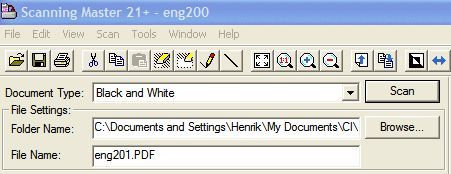
To add or modify a document type
- Select the Scan command from the Scan menu or click the [Scan] button on the toolbar.
- Change the settings in the Scan window. Prescan or preview to
set optimum scan conditions.
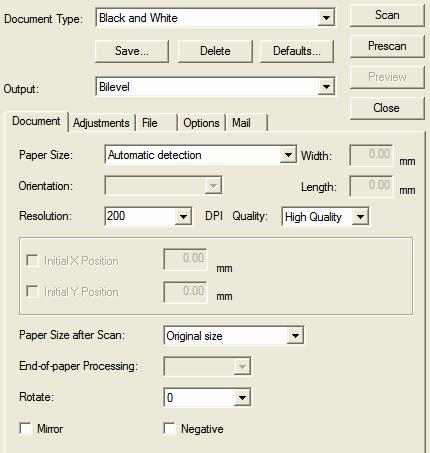
- Click the [Save...] button to name and save a scan settings.
- Click the [Close] button to close the Scan window.
The saved scan settings are added to the document types in Scan Tools.
To delete a document type
- Select the Scan command from the Scan menu or click the [Scan] button on the toolbar.
- In the Scan window select the document type you want to delete and the click the [Delete] button.
- Click the [Close] button to close the Scan window.
Ejecting a Document
If you want to eject the document, press the [FORWARD] or [REVERSE] key to eject the document.